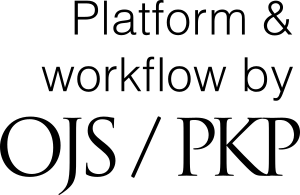Sorted by:
Online Submissions
Here are the steps for authors who will submit articles to EDUCARE: Journal of Primary Education:
Visit the site https://educare.uinkhas.ac.id/. Make sure you have an account in the journal. If you don't have one, please register first. After logging in to the Journal of MI/SD education issues, the author will enter the Author Submission page and click on the "new submission" link or click "click here" to start submitting articles.
Step 1 – Starting The Submission: at this stage, the author checks and confirms the approval and statement regarding the article to be sent. You do this by putting a tick (√) on each submission checklist. Authors can also add comments to the Editor if needed. Then click Save and continue.
Step 2 – Uploading The Submission: To upload journal article files. As already ticked in the submission checklist (step 1), one of the checklists explains that the file types (formats) that can be uploaded are Open Office, Microsoft Word, and RTF. If the author is sure that the journal article has been fixed and will not be edited again, sending the article file in pdf format is permissible, but this is not recommended.
The method for uploading journal article files is as follows:
- Click Choose file to open the window open;
- Select the journal article file to upload;
- Click Open in the open window and select file;
- Click the Upload button to upload the file;
- Save and Continue to save and continue to the next step.
Step 3 – Entering Submission's Metadata: In this step, after uploading the journal article is complete, the next step is for the author to fill in the metadata of the journal article manuscript. That is by paying attention to the following ways:
- Fill in complete Authors data. The wider the author metadata is, the easier the indexing/author citation process will be.
- For the author whose name consists of one word, please enter his name in the last name. First name* can be filled with repetition of the Last name* or filled with period or hyphen.
- If there is more than one author in one article, then a second author and so on can be added by clicking add author. The delete author function can be found at the end of each author column.
- Manuscripts with multiple authors can be arranged in the order of their authors by clicking the up and down arrow (↑↓). The hands will change the position of a first author, second, etc.
- After completing the author metadata, the author must meet the journal article metadata, which is to fill in the title and abstract of the article that will be sent to the journal.
Step 4 – Uploading Supplementary Files: The author can upload additional files such as research instruments, research data, images, or tables if needed. The trick is to select the other file for the journal article to be uploaded, click the Upload button to upload the file and fill in the supplementary file metadata. Save and continue.
Step 5– Confirming The Submission: In this step, we will finally check the uploaded article/manuscript document. Will display a summary of all files that have been uploaded. To finish submitting the article, click Finish Submission. After doing the five steps of submitting an article, the author can see the status of the journey of the article script by clicking on active submission on the user home.
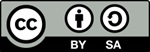
This work is licensed under a Attribution-ShareAlike 4.0 International (CC BY-SA 4.0).
EDUCARE: Journal of Primary Education
Published by Faculty of Tarbiyah and Teacher Training, Kiai Haji Achmad Siddiq State Islamic University of Jember, East Java, Indonesia

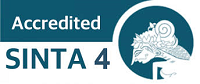

1.png)